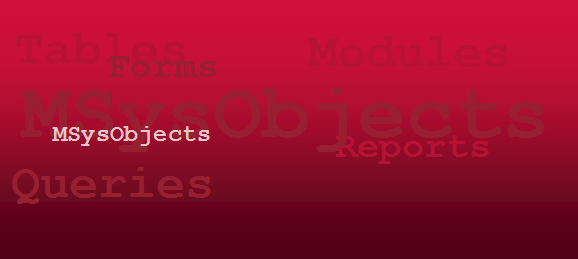Because it may seem like a mundane task to many, it can be easy to overlook a few opportunities for improving our applications' overall performance with something as simple as closing a form. AccessInsider explores one such opportunity by providing an example for utilizing a public function call to close forms in order to reduce the amount of code required to load each time a form is launched.
While any actual performance benefit will likely be undetectable using this particular example, it still provides an adequate demonstration of how a developer can streamline an application's code for repetitive procedures to optimize performance.
The common way closing a Microsoft Access for using VBA is by utilizing the DoCmd.Close method.
DoCmd.Close(ObjectType, ObjectName, Save)
Parameters
| Name | Required/Optional | Data Type | Description |
|---|
| ObjectType | Optional | AcObjectType | A AcObjectType constant that represents the type of object to close. |
| ObjectName | Optional | Variant | A string expression that's the valid name of an object of the type selected by the objecttype argument. |
| Save | Optional | AcCloseSave | A AcCloseSave constant tha specifies whether or not to save changes to the object. The default value isacSavePrompt. |
Table Source: MSDN Office 2007: Access Developer's Reference
Example 1:
Private Sub cmdClose_Click()
DoCmd.Close
End Sub
Result:
Closes the active window.
Example 2:
Private Sub cmdClose_Click()
DoCmd.Close , , acSaveYes
End Sub
Result:
Closes and saves active window object.
Note: Notice that even though we didn't include the object type or object name parameters, we still had to include commas for those parameters when using the save parameter. This can be avoided by identifying the parameters used as demonstrated below:
Private Sub cmdClose_Click()
DoCmd.Close Save:=acSaveYes
End Sub
Tip: Naming the parameters in your code, as opposed to just using commas, will also make it more readable for other users/developers.
Example 3: Close a specified form.
Private Sub cmdCloseFunction_Click()
DoCmd.Close ObjectType:=acForm, ObjectName:=Me.Name
End Sub
Tip: Use quotation marks ("") around the form name for the ObjectName parameter when closing other forms.
Example 4: Closing a specified form using a public function call.
Module: modPublicFunctions
Public Function CloseForm(FormName As String)
'// Author: Jonathon Carrell
'// Purpose: Public function to close forms.
'// History: 7 Jan 2012 Function created.
'// Close form.
DoCmd.Close ObjectType:=acForm, ObjectName:=FormName
End Function
Form: frmCloseExample
Private Sub cmdCloseFunction_Click()
'// Call CloseForm function from modPublicFunctions to close this form.
CloseForm Me.Name
End Sub
A functional example database can be found at this link:
DoCmd.Close Method, or on the
AccessInsider Examples Page.
Comments have been included with the example code as to provide the readers with a better understanding of the methods used.